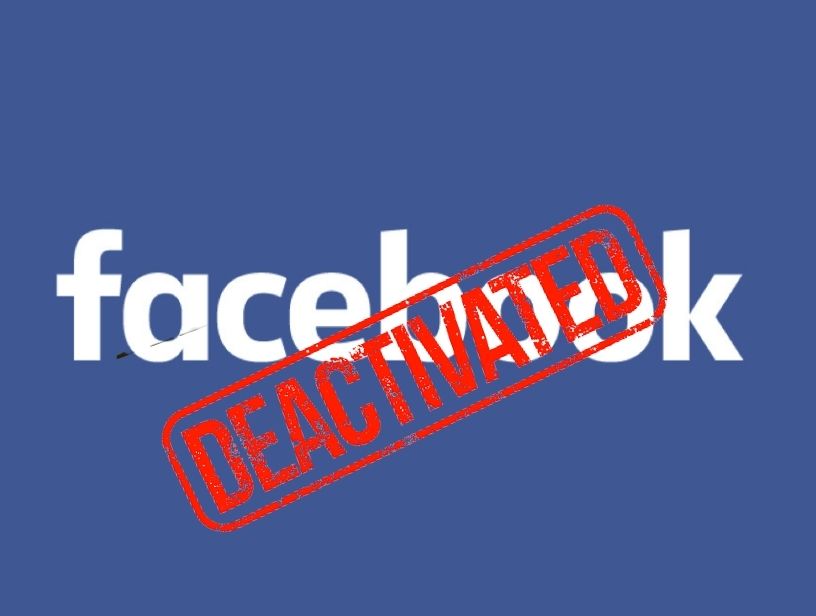Do you want a complete guide that explains how to uninstall Minecraft from your PC? Here I will discuss all of the methods required to Uninstall Minecraft.
5 best shaders for Minecraft bedrock edition 1.16
Un-installing an app due to any reason is performed just by clicking on it and tapping the uninstall button. But, it doesn’t remove all of the app data from the system. There’s a great process to perform for the apps that are to be uninstalled completely.
It should delete all of the files included in a system and take out the directory structures that it has generated. You may already know, Minecraft consistently uses up lots of space, which might slow down its Windows-10 computer.
To free up space, most users go for the uninstallation of Minecraft. Or due to some of the glitches like Minecraft not working, users need to Uninstall Minecraft.
Here are the methods explained to Uninstall Minecraft on various devices
Uninstall Minecraft from the System Restore option
System Restore is a type of utility available in Windows operating systems. It enables PC users to revive the device into an initial state and uninstall apps interfering with their PC’s functioning. For those who have created a system restore point before installing an app, it’s possible to use the System Restore to restore your System and expel the unwanted apps, such as Minecraft Launcher. It is necessary to back up the files and data just before restoring your System.
Here are the steps to perform the System Restore:
Step 1
Firstly, close all the apps that are open on your PC.
Step 2
On your Desktop, do right-click on Computer and select the option of Properties. The system window will appear on the screen.
Step 3
On the given left side of the System window, choose System Protection.
Step 4
Click on the System Restore option.
Step 5
Select the option of Choose the different restore point and click on the Next button.
Step 6
Do the selection of Date and Time and then click on the Next button. You should be aware that many drivers and programs installed after selecting date and time might well not operate correctly and might have to be re-installed.
Step 7
Click on the Finish button when the window of “Confirm your restore point” appears on the screen.
Uninstall Minecraft from Android Device
The easiest method for the uninstallation of Minecraft is performed in Android. You can easily backup your saved games and then uninstall the Minecraft app completely.
Here are the steps mentioned to perform the uninstallation of Minecraft:-
Step 1
Firstly, Backup your saved games. Ahead you go for uninstalling Minecraft PE; you can Backup your saved games.
Open up your mobile’s File system by using the File Manager app or simply linking your device to your PC.
Open up the Games folder and then tap the com.mojang folder.
Now copy the MinecraftWorlds folder into a different location. After you re-install Minecraft PE, you’re able to copy back the folder again.
Step 2
Open the Settings app on your phone.
Step 3
Select the option of “Apps” or given as “Applications.”
Step 4
Search the “Minecraft Pocket Edition” from the list of Downloaded apps.
Step 5
Click on the “Uninstall” button. You will be asked for confirmation that if you would like to uninstall Minecraft PE entirely.
Uninstall Minecraft from iOS
Uninstalling Minecraft from iOS is just the same as which we performed for Android device. Only a few of the steps differ here which we will discuss here in detail.
Here are the steps mentioned for the uninstallation of Minecraft from iOS:-
Step 1
Firstly, do the backing up of the games you saved. Before the uninstallation of Minecraft PE, it is a must step to perform not to regret it later. If your device is not jailbroken, then such a process requires a PC. If you don’t want to back up your saved games and wish to uninstall Minecraft, you can skip this step.
- Download the iExplorer and install it on your iOS device. It is available for free, and you can get it easily online.
- Connect the device to the PC by the use of a USB cable.
- On your device, open the Apps section. You can get it under the Settings app.
- Open Minecraft PE, then tap Documents. Now under the games section, click on com.mojang.
- Copy the folder of MinecraftWorlds to a different location. If you reinstall the Minecraft app, you can restore this folder at that time.
Step 2
Tap and hold the icon of Minecraft PE till the icon gets wiggled.
Step 3
It will show a minus sign button. Tap on it to uninstall Minecraft PE.
Final Words
There are also various methods available for uninstalling a Minecraft. But I made it even easier for you by mentioning the main and quick methods for you to perform. Go through in detail here and Uninstall Minecraft without any hustle.