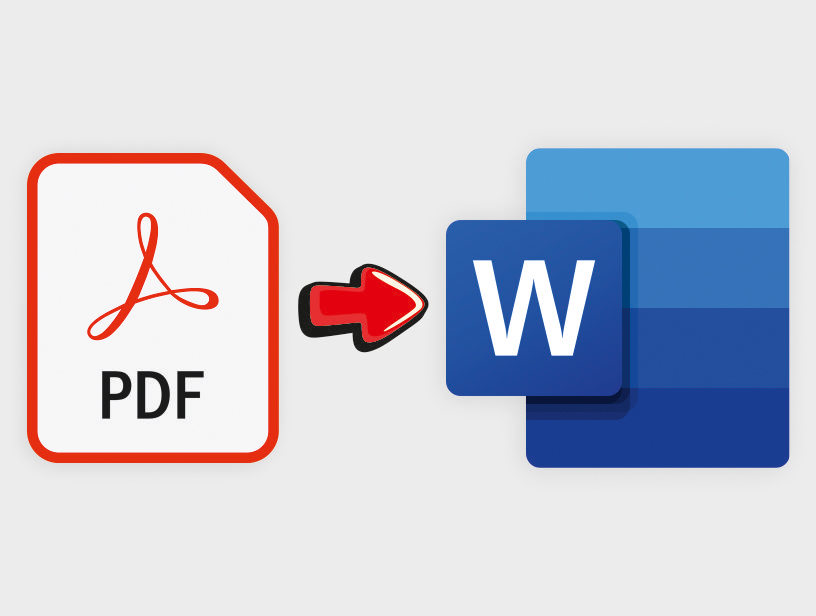Word and PDF are the most widely used writing softwares be it professional work or personal writing. Most of the offices , schools , universities etc ,demands work to be submitted in either word or the pdf format . Therefore , we provide you some simpler and easy methods to convert a pdf into word .
Know about how to convert word to pdf here
This article will provide you with some simpler and easy ways to convert PDF to Word with the help of Microsoft Office. There is no need for any additional softwares or applications for this conversion , it can easily be done within the Microsoft Office . It happens many a times that you need to make some changes in your pdf file and to get more versatility you often wanted to use word for inculcating those changes .
In Addition to this, since the Overwhelming Majority of PDF Documents begin as Word paperwork, in my own opinion, Microsoft includes a massive advantage in converting PDF documents into Word documents that can also be editable with variety of features .
Here I have listed the simple steps for converting your PDF file into Word documents. Also the conversion process for both PC and android is stated here –
Simpler methods to convert pdf to word
Here we provide you some simpler and easy methods to convert a pdf into word –
Method 1 to convert PDF to word
On a PC
Step 1
Search for the PDF you wish to convert. You can open it directly from the search bar.
Step 2
Right-click on that PDF. Doing this may prompt a Dropdown Menu.
When using Mac, click on the PDF and then on File located in the display screens top-left corner.
Step 3
Select the Open with option. It is Close to the top of the dropdown menu. A Pop-Out list will appear·
On the Mac, You will get this option close to the top of the File dropdown menu.
Step 4
Now click on Word. It is in the Pop Out list.
On the Mac, you have to click on MicroSoft Word.
Step 5
Click on the OK button when it appears. That allows Microsoft Word to start up the PDF as a Word file.
If you downloaded the PDF online, click on Enable Editing located near the window at the top and then click OK again just before proceeding.
Step 6
Edit the Word document if needed. Just with any PDF conversion, the File might not have the perfect page-to-page correspondence as of line breaks, page breaks, images, etc. forth. As such, the Document might need a manual modification.
Step 7
Save the converted PDF. As you’re done saving the PDF file in the form of a Word document, do the following:-
Windows – Click on File, click on Save, double-click on This PC, input a document name, choose a save location across the left side of this window and then click on Save.
Mac – Click on File, then click Save, input Name, then choose a document spot, and then click on Save.
Method 2 to convert PDF to word
On an Android
There are various apps available on Android by which you can convert your PDF file into a Word Document. I have discussed two most widely used apps available for such conversion –
Apowersoft PDF Converter
Apowersoft PDF Converter is an expert PDF into Word conversing tool which is widely used on Android. This app includes a standard design, which means you may choose various purposes to convert your documents. The app displays a few widely used document formats( including Word, Excel, PPT, JPG, PNG, etc.) . It makes the conversion process little easy and fast .
Here are the basic steps on how to change PDF into Word on Android.
Step 1
Download and open the app on your Android mobile.
Step 2
Click on the “PDF into Word” button on the main interface. Then tap on “Select File,” and then select the document and press Done.
Step 3
Tap the “Convert” option and then wait patiently till the task gets completed.
Step 4
You may then click on the “View Document” option to find your Word document or move to “Me” >”Nearby documents” to find your files that are processed.
PDF Conversion Suite
PDF Navigation Package is another app which you can use to convert PDF to Word files on Android. Besides the files saved in your Android phone, the app also enables one to even choose Google-Drive files for conversion. It can also transform large-size PDF files into Word documents. With only two or three taps, the conversion process gets completed .
Here I have mentioned the steps to use it:-
Step 1
Proceed to Google App and then download the app.
Step 2
Within this app’s interface, choose “Convert PDF into Word,” then select the document you want.
Step 3
As the conversion gets finished, your converted document will automatically be saved on your mobile phone.
Final Words
So, these are some simpler ways by which you can efficiently convert your PDF files into Word documents from within Microsoft Word.The more complex your PDF file is at the beginning of the conversion, the low perfect the resulting Word document will be. Nevertheless, this is a fantastic approach to manipulate this information inside a PDF without retyping any text.