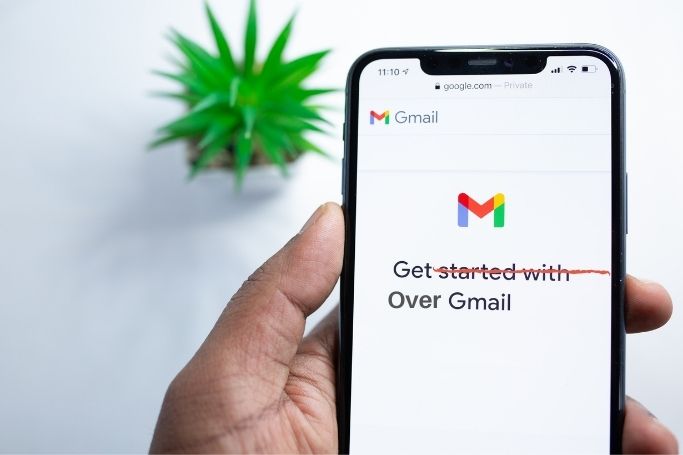Gmail is used for both official and personal work. Its existence is important to appear on social media whether it is Facebook, Instagram. With your Gmail account, you are not only able to connect through Emails, messages but now you can join meetings using “Google Meet” that is embedded in Gmail itself. People use Gmail on android phones the most now.
Many of us might have more than one account to access. It is very hectic to handle all those accounts easily. If you are one of those who is thinking of getting rid of your multiple accounts, delete your Gmail account permanently. Before taking such a crucial step to think twice as it might be irreversible.
Now the question is how you can delete it. Here we come with a solution for you all. We have compiled the list of steps needed to be followed for the same purpose. Before proceeding to steps there are some points you should keep in mind.
How to Delete Gmail Account
Points To Remember
- All your emails and mail settings will be deleted.
- You will not be able to send or receive emails from the same email account. Services in the account will not be deleted permanently, you can access the activities and purchases on google play.
- You must download all your data if you decide to delete your account if you want to access it in the future, otherwise, you will lose access permanently.
Steps to Delete Gmail Service
Now Let’s take a look at the steps to delete a Gmail account :
Step-1
First, open the site “Google.com”.
Step-2
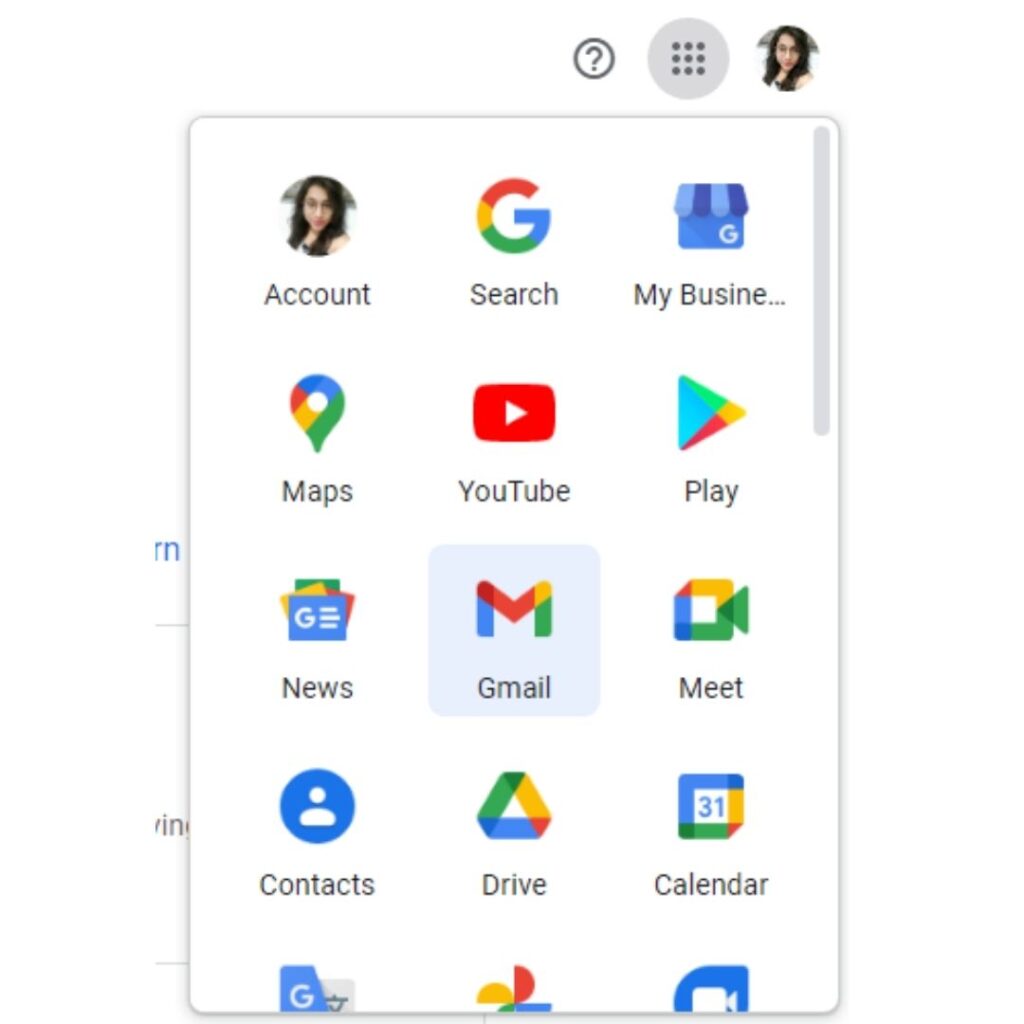
On the rightmost corner click on the “Grid Icon” and select “Account Icon” from all Google apps.
Step-3
Now select “Manage Your Data & personalization”.
Step-4
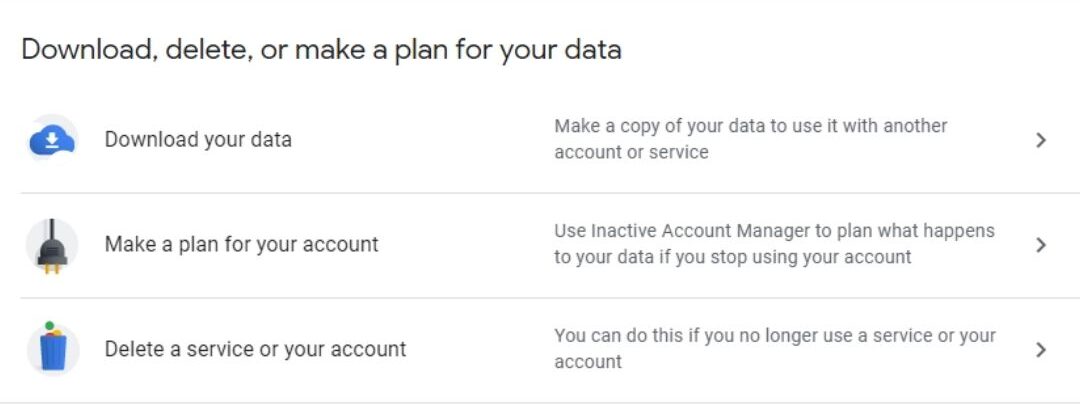
Scroll down the screen, select “Download, Delete, or Make a Plan For Your Data”.
Step-5
- Then click on “Delete A Service Or Your Account”.
- From the options there select “Delete A Service”, here you need to sign in to your account.
Step-6
Click on the “Delete Icon” opposite to Gmail.
Step-7
Enter your Email Address(alternative), which you can access to proceed to delete your account.
Step-8
Select “Send Verification Email”.
Step-9
On an Alternate Gmail account open the “Verification Email” and proceed with “Deletion Link” in the message.
Click on “Delete Gmail” afterward tap on “Done”.
Note: You need to delete cookies and browser’s cache on your device if you are using an Offline App of Gmail.
You might be able to recover your email address, but remember that you take this decision before it’s too late. After a while, you may not be able to restore your Emails again.
At last, I just want to say that if you are not interested in your Gmail account anymore, you can decide to delete your Gmail account permanently. But you will not have access to other services like google drive and others. Also if you are using your Gmail via your work, school, or any group you need to contact administrators because only he can delete the Gmail account.